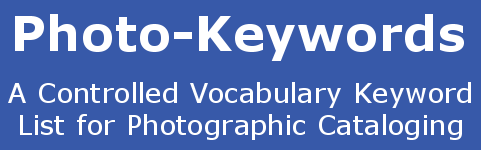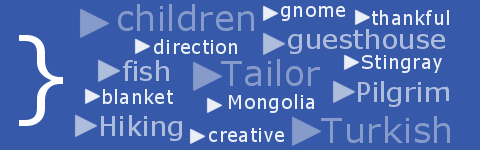Installing the Photo-Keywords.Com Keyword List in BreezeBrowser Pro
BreezeBrowser Pro ![]() is yet another image management program that can utilise the Photo-Keywords.Com Keyword List, and installing it is very quick and very easy....
is yet another image management program that can utilise the Photo-Keywords.Com Keyword List, and installing it is very quick and very easy....
How To Install the Keyword List in BreezeBrowser Pro
- You will need 7-Zip
 (open source), WinRAR
(open source), WinRAR  (paid for), Winzip
(paid for), Winzip  (paid for), or your computer's built-in unzip utility to unpack the ZIP archive file that you downloaded. You should unpack the files into a single folder. This will then contain the following 3 files:
(paid for), or your computer's built-in unzip utility to unpack the ZIP archive file that you downloaded. You should unpack the files into a single folder. This will then contain the following 3 files: - instructions.txt
- license.txt
- text file - name depends on the version you have downloaded - this is your Keyword Catalog.
- Make a copy of the text file, and rename it: 'keywords.txt' (without the quotes).
- Make sure BreezeBrowser Pro is NOT running on your computer.
- Use 'My Computer' or 'Windows Explorer' to move 'keywords.txt' to the BreezeBrowser installation folder. This will normally be 'C:\Program Files\BreezeSys\BreezeBrowserPro\'.
- Job done! Start BreezeBrowser Pro as normal, and the Keyword List, which BreezeBrowser Pro calls a 'Keyword Catalog' will automatically be loaded.